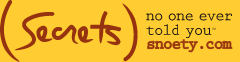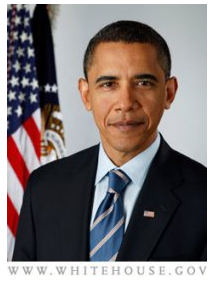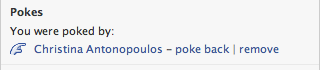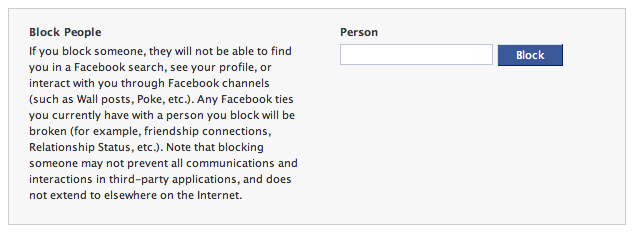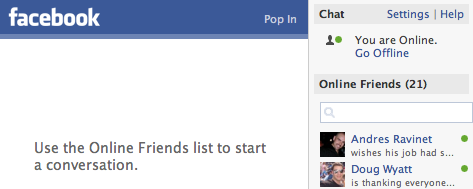So, you’re part of the baby boomer generation (maybe even a little after), and you finally joined Facebook. If you’re confused about “friending,” “walls,” and the proper Facebook etiquette with your kids, this is one of several posts we’re going to be doing on this subject to bring you up-to-speed …
.
So you finally gave in and signed up for Facebook– now what?
Since its start back in 2004, the site was originally open exclusively to select college campuses around the country. Used as a way to showcase interests and make friends, in 2006 it expanded to high school students. Now Facebook is available to everyone over the age of 13 with a valid e-mail address– and that includes you, your mom, your boss, the kids, and all their friends. Oh, the power.
But you’ve got to be aware of how things run around here — while on Facebook, do as the Facebookers do. And, while Facebook will be launching their new home page design soon, the basics remain the same, so we’ve put together a guide to help you navigate the confusion (and not tread on your kid’s toes either).
YOUR PRIVACY
The first thing you have to decide before becoming active on Facebook is how private you want to be. Most people opt to stay off Facebook for privacy issues, but if you know how to set-up your preferences correctly you’ll be adequately protected.
For instance, when you sign up for an account, the first thing you should do is set your privacy settings to control who can search for you and how much of your profile is public. You’ll find the “Settings” tab on the upper right-hand corner. Click on “Privacy.” Here you’ll see a screen that looks like this:
From here go to the top “Profile” option and you can choose component by component which parts of your profile you want available to what people or networks. As a precaution, I recommend you set everything to “Only Friends” [sample pictured below] so you know only people you approve or “friend” have access to your account and information.
Double check your privacy by typing in a name of a friend to see how they can view your profile [below]. This can be found in the privacy section under “Profile” as well.
Next go to your “Search” settings under “Privacy.” The following screen will appear. It is here where you can decide what people who search for you are able to see before “friending” you. The rule of how much of one’s profile a member shows is purely based on personal preference and comfort. Many members choose not to display any part of their profile besides their icon picture, message and friend options, while others display their whole page for anyone to view without confirmation of friendship. It’s really up to you.
In the “Search Result Content” section there’s a box (seen directly below) that handles search visibility. If you choose only your network and friends as the ones that can search for you, you’re fine (and this is our recommended setting). But, this also means if someone outside of your network (for instance, the city you live in) wants to find you, they won’t be able to. Because of this, a lot of people choose the “Everyone” option instead.

If you choose “Everyone” the box below will appear and ask if you want your profile available through search engines such as Google and Yahoo. To avoid this yet still keep your options open and flexible with the “Everyone” option, make sure you un-click the box below.
This is all you need to worry about in terms of privacy for now, but make sure you refer to the privacy information about your “Wall” and “Newsfeed” (which you’ll learn more about below).
FRIENDING
Facebook is all about adding new friends and reconnecting with old ones.
You can search for friends yourself by typing their name in the search bar in the upper right-hand corner, or, by doing an advanced search with their sex, city, job or whatever other information you know about them. Once you find them, simply click “Add as friend” to send them a request– or “friend” them, as it’s known in the Facebook world.
Or, you could play it cool and wait for people to friend you (but it might take a little longer to get absorbed into the culture with this route). Someone friends you that you don’t really know or just plain don’t really like? Don’t worry. When you reject someone’s friendship they don’t see this. On their profile, it will just say your friendship with them is “still pending.”
If it’s more than a case of “don’t like” and borderline “stalker,” you might want to consider adding the person to your “Block” list. This means that the person can’t search for you on Facebook, friend you, write on your “wall” or even write you a message (see more about “walls” below). They also won’t be able to see when you’ve written on someone else’s wall (perhaps a mutual friend’s), on their photos or anywhere else on the site. Access this feature by going to Settings and Privacy. The box below will appear at the bottom of your screen.
Don’t want a colleague to see your full profile, but don’t want to reject them as a friend? (We all have embarrassing photos sometimes.) Just add the person to your limited profile list. Your limited profile allows you to pick and choose which aspects of your profile a certain person can see. You can customize your page depending on who the person is. For example, while that person may be able to see all your info and wall posts, they don’t have access to your photos and videos (or whatever variation you desire). This option can also be accessed through the Privacy area.
WALL POSTS
But enough about sneakiness. Moving on to communicating … there are several different ways you can do this via Facebook.
We’ll start with “wall” posts. Wall posting is generally reserved for short, public comments that you don’t mind letting the entire Facebook community read. Also good for sharing links and videos as they’ll reach a wider audience. Your post will appear on the comment board on your friend’s profile, along with all the other comments they’ve received from other friends.
Common wall posts usually occur when someone changes their profile picture, edits their information or uploads pictures, links or videos and others want to comment on them. It is important however to remember not to get too personal in a Facebook wall post since everyone with access to a person’s profile has access to these messages (unless a limited profile is in action). Keep them short and sweet, as it’s more of a wave on the street than a formal meeting to catch up.
SENDING MESSAGES
Now this is the anything-goes area of communicating on Facebook. It’s like sending an e-mail to your friend, only they receive the message in their Facebook account inbox. These are private messages for when you have something personal to say that you’d prefer to not let the rest of the community see. Or, if your message is going to be lengthy or include multiple questions. Reserve private messages for people you’ll be having full conversations with over Facebook, as well.
FACEBOOK CHAT
This feature was added not too long ago, but in our experience, very few people actually use it as a way to communicate. However, if you’re so inclined, check out the icon at the lower right-hand corner of your screen. Look for a grey upper body with a red dot beside it. Click the icon. A chat screen will pop up that will ask if you want to go online. If you click the option, a list of all your Facebook friends currently online and available to chat will pop up.
From here you can send friends who are online an instant message. (But, in our opinion, it’s less intrusive to just write on someone’s wall or message them.)
NEWSFEED
The newsfeed is perhaps the creepiest part of Facebook. This addition to the site got a lot of flack when it was first introduced, but now it seems that more people are less concerned with their privacy and happy to have an easy way to keep up with their friends.
The newsfeed is an area that selectively updates you about your friends’ activities around the site. For instance, if a friend changes a picture, edits information about themselves, uploads photos, gets in a relationship, gets out of a relationship, joins a cause, shares a link, friends someone else, agrees to attend a party, changes a status update (the list of possibilities is practically endless these days), you’ll see an alert pop up on your newsfeed which also serves as the homepage to your profile. From here you can browse what everyone is up to that day and comment at will. Likewise, everything you do on Facebook will also be published on the newsfeed (unless you change this in your privacy settings). But, be warned: it’s usually in bad taste to comment on someone’s fluctuating relationship status or divorce.
The Live Newsfeed tab available on your homepage allows you to see every single thing your friends do on the site, as opposed to whatever bits of news Facebook deems interesting to you. The creepy part is realizing the site KNOWS what people you’re interested in, but if you’ve just started up, this could be a little shakier. You can always edit which people you’d like updates on in your preferences.
More to come
Next week, we’ll bring you more info to help you fully utilize Facebook — from uploading photos to status updates to embarrassing your kids and more. Also as Facebook releases more about their new home page design, we’ll focus on those changes. Until then, have fun exploring the site, keep yourself protected and happy Facebooking.
Modesta Zapata at snoety.com