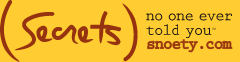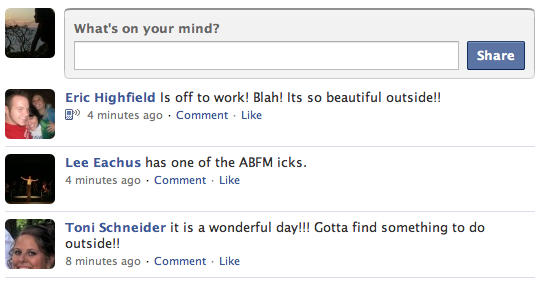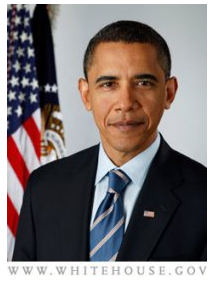We were delighted by your grateful response to last week’s Facebook: The Basics and Etiquette post. Here’s a Facebook “how-to” on uploading your pictures with all the important do’s and don’ts. Next week we’ll do: status updates, gifts, events, poking (with the latter being of utmost importance) …
.
UPLOADING PHOTOS
Take a fun vacation with your friends or family and want to upload them onto Facebook? Share your photos with Facebook friends and create an album. To do this, go to your “Photos” tab on your profile. Click the “+ Create a Photo Album” button in the upper-right hand corner. From here, name your album, add a description and — THIS IS IMPORTANT — choose your privacy settings for the album, as in who has access to see these photos. When you’re finished here, Facebook will take you to a page where you can find and upload your photos to the site. Click on the folder where your photos are, choose the ones you want to post to your album, rotate them as necessary using the arrows on either side of the picture, upload, and move on to the editing phase.
From here, you will automatically be sent to the editing page where you can add a caption to your photo and “tag” people (meaning attaching specific names to faces on the picture so people browsing through know who they are). To do this, put your cursor over the face of someone in the picture. A box will appear. Put the box over the face you’re tagging and click. Facebook will open a list of your friends in a separate box, where you can type their name in the search bar or scroll and find them. Select the friend who is pictured (ok, so we like polar bears), and you’re finished.
Warning, be careful with tagging. It’s generally considered in poor form to tag a bad photo of a friend (or a photo that might be a little too risqué). As soon as you tag a picture of a friend, it’s made available in their photos and other members can link to their profile from your picture (if they’re friends or have a public profile). Since members don’t have to “okay” tags on photos, you may inadvertently make a picture they would have preferred to keep private, public before they’re able to de-tag themselves, so use this feature with caution. No one wants the peak of Margarita Night or a moment’s indiscretion to pop up on their co-workers newsfeed. The same rules apply to uploading videos.
If you prefer to keep your photos private, be sure to refer to our previous post on how to do this. Be aware though, if you update your profile picture often, members are still able to view all of these photos by simply clicking on your profile picture, even if you have set “Only Me†in who is allowed to see your photos. To avoid this, make sure you delete past profile pictures in your “Profile Pictures” album after uploading a new one.
Also remember to set your photo album privacy (if you didn’t set this when you initially uploaded your pictures), as many people don’t realize hiding these requires a different process than simply hiding photos tagged of you by you or others. To do this, click on “My Photos,†then click the option “Album Privacy.”
TIP: Did someone friend you, but you don’t recognize the name and their picture is too small to make out the face? Here’s a little under wraps trick that well-seasoned Facebookers use. Right click (or for Macs, hit control and click at the same time) on the image, choose “View image.†A separate window with their picture will pop up. In the URL line, change the small “s†in the address to an “n†as pictured below. The photo will be magnified (not a lot, but enough), so you can take a better look.
Now that you know exactly what this Barack character looks like, you can choose to accept his friendship or not.
This should be enough to get you started on the photos portion of Facebook. Enjoy uploading your albums, use tagging with caution and make sure you check your own photos frequently to weed through the images you’d rather not have posted to your profile (done by hitting “remove tag” under the photo in which you appear). Check back in next week to learn to use other applications available — and a few more tricks, too.
Modesta Zapata
Modesta is at snoety.com